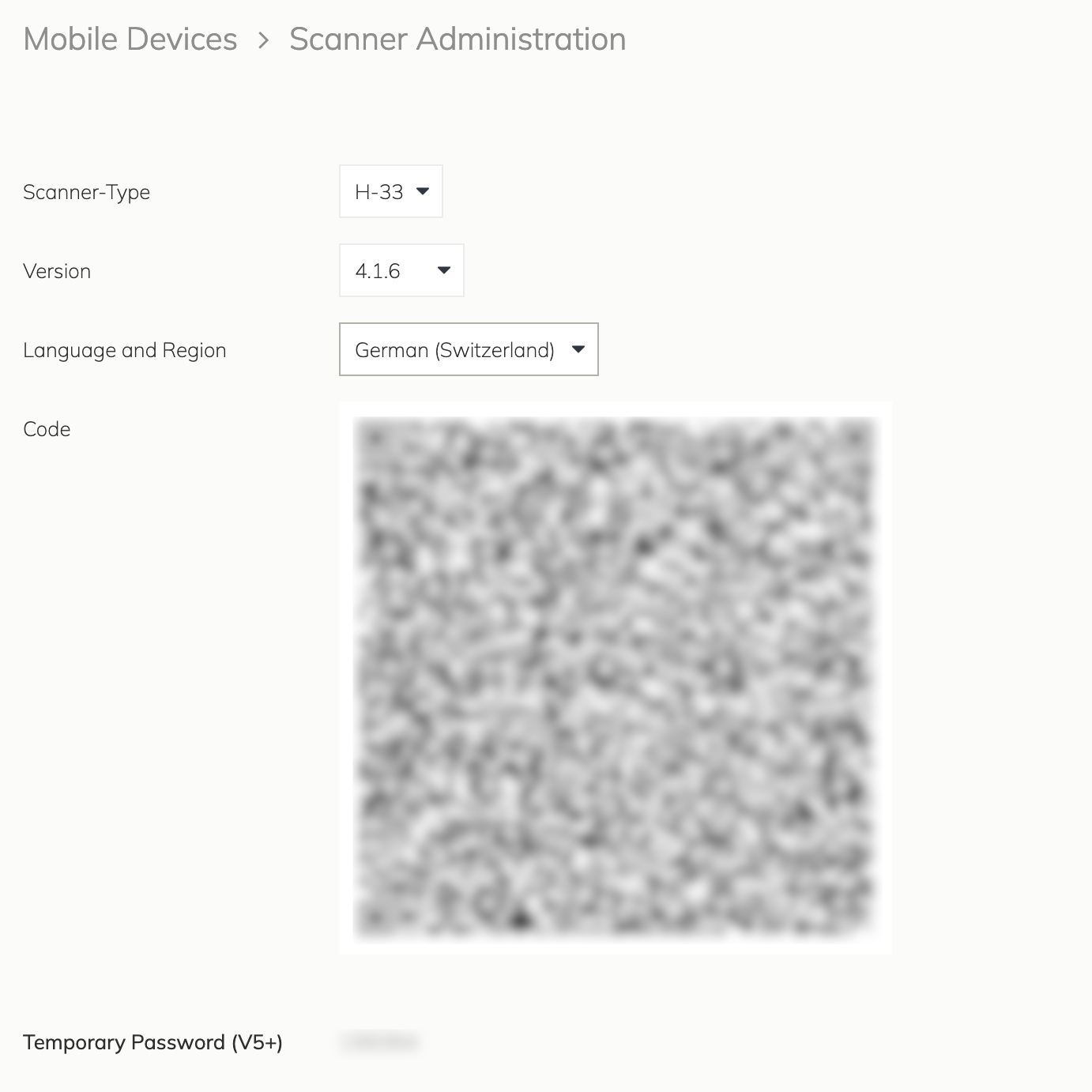Setup
Setting up a Scanner to work with any Sensational Ecommerce Solution is a short process.
What you need to get started
- Admin access to a Sensational Ecommerce Portal
- A newly unboxed or freshly reset scanner
Steps to follow to install the scanner
- Log in as the admin on the portal you are administrating or supporting
- Go to the module "Mobile Devices" and click “Scanner Administration”.
- Select the Scanner Type and the version of the app you want to deploy. See the screenshot of the portal shown below as a reference.
- Start the scanner to enter the initial setup screen.
- Tap the screen 5 times at the same spot to launch the QR-code scan mode.
- Scan the Hardware and App version specific QR-Code displayed on the portal under "Scanner Administration".
- Connect to a WiFi and press "Next".