On Device Debugging + Networking (V5)
From Version 5 on network settings, reset options and debugging have been unified within one easily accessible interface. At the same time care has been taken to further the protection of the devices against unauthorized administrative changes by regular users.
This facilitates remote debugging and support.
The "Device Debugging + Networking Mode" can be accessed using the following steps from within the app.
- Press and hold the “scan”-key on the left side of the device.
- Press and release the “volume up” key.
- Release the “scan”-key.
You will then see a screen showing the following:
- Debug Info - this section will provide information about the connected server, mobile network settings, languages
- Network Settings - via this section wifi, mobile network or general device settings can be accessed. A password is needed for changes within this section.
- User Data - log out the user and remove all the users data from the device.
- Restart - restart the app, but keep the current data and currently logged in user.
- Scanner Reset - reset the device to factory settings and remove the app. See also this section here. Only accessible via password.
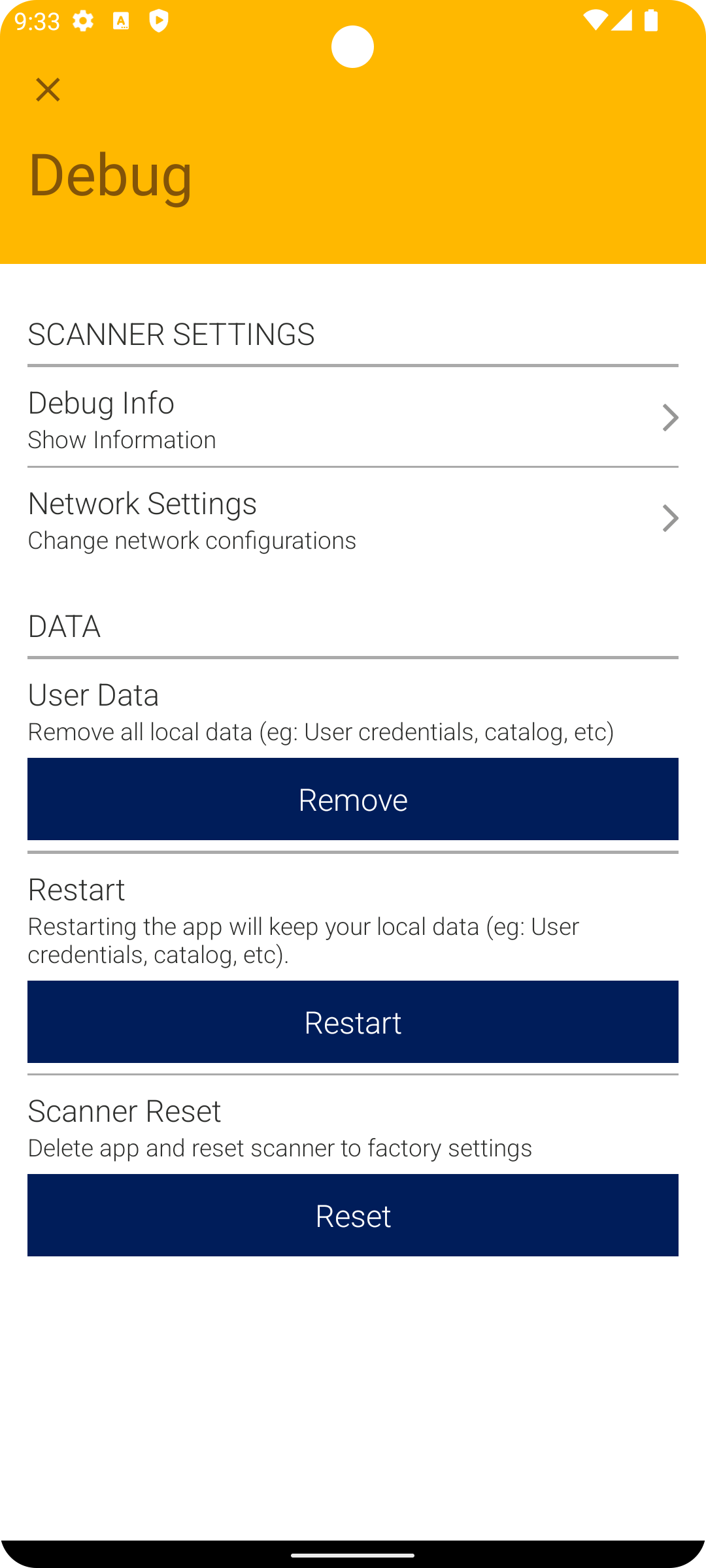
Tempory Device Password
To be able to give temporary access to users that do not normally have rights to manage the device a temporary access password can be communicated.
Temporary passwords are valid for 24 hours and can be found at the bottom of the "Scanner Administration"-panel in the Administration Section of your Portal (screenshot below).
